Importing Employee Elections.
- Michael Stammers
- Nov 6, 2023
- 3 min read
Updated: Nov 16, 2023
Show the Developer tab (one time setup in Excel)
Click the File tab.
Click Options
Click Customize Ribbon.
Under Customize the Ribbon and under Main Tabs, select the Developer check box.
Completing the Employee Election Import spreadsheet:
Complete the EmployeeElectionImportTemplate.xlsx.

Completing each column (Bold red = required):
Client XrefCode: Must always be ‘COMPTIA’. This should not be adjusted.
EmployeeXrefCode: Employee number (including all leading zeros – the column has been formatted as text to retain the leading zeros).
EarnDeductType: DEDUCTION or EARNING (must be in upper case).
EarnDeductXrefCode: The Reference Code of the earning or deduction (Payroll Setup --> Earning Definition or Payroll Setup --> Deduction Definition).

EffectiveStartDate: Start date of the election.
EffectiveEndDate: Only needs to be populated if you are ending the current election.
NOTE: If you are updating a current election that is on file, the system will automatically end date the previous election if you supply a new amount/percent with a new post-dated record.
EffectiveStartDate. If you are end dating an election completely, you can either (1) send a newelection with a $0 amount or (b) send the election with the original start date with the end date.
Amount: Amount of the deduction or earning (if this column is populated, the PercentValue should be left blank).
PercentValue: Percent of the deduction or earning (if this column is populated, the Amount column should be left blank). We have populated this column and only this should be used.
Save the file as an XLS/XLSX file.
Convert the file to .XML
With your spreadsheet open, click on the “Developer” tab at the top of the page.
Click on “Export”.

NOTE: It is important to ensure you have mapped the fields you want to import into Dayforce. By clicking on the SOURCE icon you will see the fields you will be importing. These will be in BOLD:

If you need to add a mapping, right click on the field you want to add and select Map Element:

Save the XML file to a location on your PC.
Browse for the location where you want to save the file, enter the “File Name”, select “XML Files (*.xml)”.
From the “Save as type” dropdown and click “Export".

To view your XML file prior to the load, it is recommended to use ‘Notepad++’. Open the XML file:

Importing the Employee Election Data
Transfer the file into the “EmployeeElectionImport” folder using SFTP.
Open FileZilla (or another file transfer agent of your choice) and connect to the appropriate SFTP (using the test credentials for test, and production credentials when you are in production).
In FileZilla, on the right half of the screen, double click on the “Import” folder.
Double click on “EmployeeElectionImport” folder.

On the left half of the screen, navigate to the location which you have saved your .XML file and drag and drop the file to the right half of the screen:

On the right half of the screen, right click on the file name, select “Rename” and change the name of your file from “.xml” to “.ready”.

Check to ensure that your file has been transferred without any errors.
If your file is sitting in the “archive” folder with a “.done” appended to the file name, then the file has transferred successfully. You can now check the Employee Elections report. It would be best to use the effective date as the date you are using to import the data.
Check the Background Job Log in Dayforce to verify if there was an error. If there are any errors, you will be able to view the details. (System Admin --> Background Job Log --> Job name = Employee Election Import - Debug): The Green arrow will indicate a successful load with no errors:

Navigate to the employee record Payroll/Elections and verify the expired and new record by selecting ALL, not just ACTIVE:

Post Load Audit Report: Navigate to Data Analytics/Reporting and select/run Payroll Elections Deductions:

Populate the Deduction Name filter for 401K and 401K Roth:
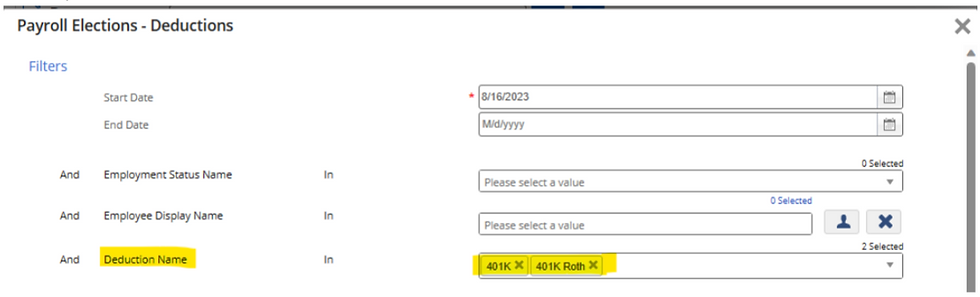
Comments